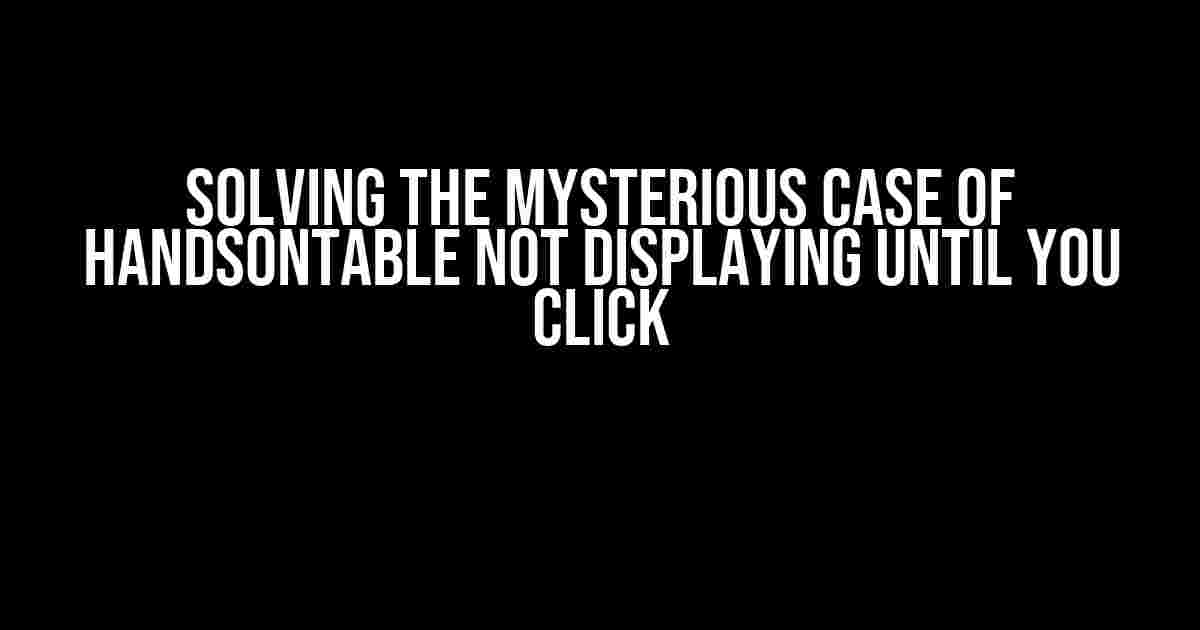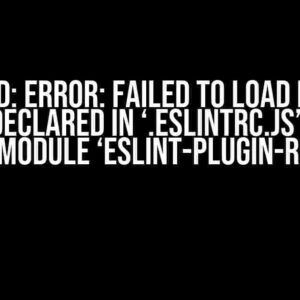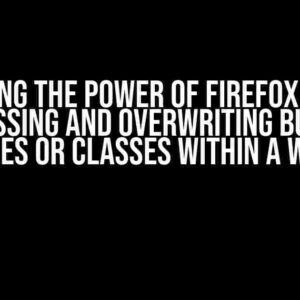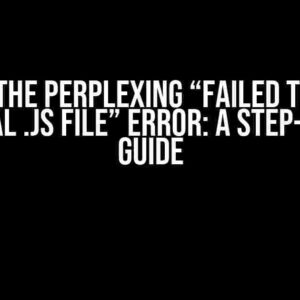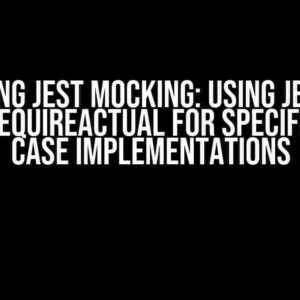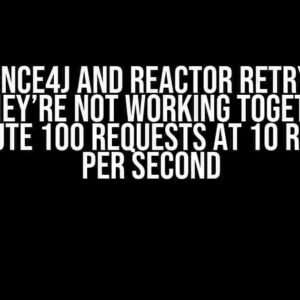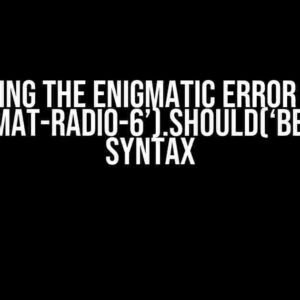Handsontable, the popular JavaScript library for creating spreadsheet-like functionalities, can be a powerful tool in your web development arsenal. However, one frustrating issue that might leave you scratching your head is when Handsontable refuses to display until you click on it. Don’t worry, dear developer, you’re not alone in this predicament! In this article, we’ll delve into the possible causes and solutions to get your Handsontable up and running smoothly.
- Understanding the Issue
- Solution 1: Check Your Initialization Timing
- Solution 2: Verify Component Rendering
- Solution 3: Inspect and Resolve CSS Conflicts
- Solution 4: Debug JavaScript Errors
- Solution 5: Upgrade Handsontable and Dependencies
- Solution 6: Use a Wrapper Element
- Conclusion
- Additional Resources
Understanding the Issue
Before we dive into the solutions, let’s first understand what might be causing this issue. When Handsontable doesn’t display until you click on it, it’s usually due to one of the following reasons:
- Incorrect initialization timing
- Component not being properly rendered
- Conflicting CSS styles or layout issues
- JavaScript errors or conflicts
Solution 1: Check Your Initialization Timing
One common mistake is initializing Handsontable before the container element is fully rendered. To avoid this, make sure you initialize Handsontable after the container element has been loaded and is visible in the DOM.
<div id="handsontable-container"></div>
<script>
document.addEventListener("DOMContentLoaded", function() {
const hot = new Handsontable(document.getElementById("handsontable-container"), {
data: [...],
colHeaders: [...],
rowHeaders: [...],
});
});
</script>
In the code snippet above, we’re using the `DOMContentLoaded` event to ensure that the container element is loaded before initializing Handsontable.
Solution 2: Verify Component Rendering
Sometimes, the issue might be due to the component not being properly rendered. Check if your container element has the correct CSS styles and layout settings. Ensure that the element is visible and has a non-zero width and height.
<style>
#handsontable-container {
width: 800px;
height: 400px;
border: 1px solid #ccc;
}
</style>
In the code snippet above, we’re setting a fixed width and height for the container element to ensure it’s visible and has a non-zero size.
Solution 3: Inspect and Resolve CSS Conflicts
Conflicting CSS styles can cause layout issues, leading to Handsontable not displaying until you click on it. Inspect the element using your browser’s developer tools to identify any CSS conflicts or issues.
Common CSS issues that might cause this problem include:
- Overflow settings (e.g., `overflow: hidden`)
- Display or visibility settings (e.g., `display: none` or `visibility: hidden`)
- Positioning issues (e.g., `position: absolute` or `position: relative`)
Resolve any CSS conflicts by adjusting the styles to ensure that the container element is visible and has a non-zero size.
Solution 4: Debug JavaScript Errors
JavaScript errors or conflicts can also prevent Handsontable from displaying until you click on it. Check your browser’s console for any error messages or warnings.
- Undefined or null references
- Type errors or mismatches
- Scope or closure issues
Use tools like the browser’s built-in debugger or a JavaScript IDE to identify and resolve any JavaScript errors or conflicts.
Solution 5: Upgrade Handsontable and Dependencies
If you’re using an outdated version of Handsontable or its dependencies, it might cause compatibility issues leading to the display problem. Make sure to upgrade to the latest versions of Handsontable and its dependencies.
<script src="https://cdn.jsdelivr.net/npm/[email protected]/dist/handsontable.min.js"></script>
In the code snippet above, we’re using the latest version of Handsontable (9.0.2) from a CDN.
Solution 6: Use a Wrapper Element
In some cases, wrapping the Handsontable container element with another element can help resolve the display issue. Try wrapping the container element with a div or another element and see if it makes a difference.
<div id="handsontable-wrapper">
<div id="handsontable-container"></div>
</div>
In the code snippet above, we’re wrapping the Handsontable container element with a div element.
Conclusion
Handsontable not displaying until you click on it can be a frustrating issue, but by following the solutions outlined in this article, you should be able to identify and resolve the underlying cause. Remember to check your initialization timing, component rendering, CSS styles, JavaScript errors, and dependencies to ensure that your Handsontable is working smoothly.
By being methodical and thorough in your troubleshooting, you’ll be able to get your Handsontable up and running in no time, providing a seamless experience for your users.
| Solution | Description |
|---|---|
| Solution 1: Check Initialization Timing | Initialize Handsontable after the container element is fully rendered |
| Solution 2: Verify Component Rendering | Ensure the container element has correct CSS styles and layout settings |
| Solution 3: Inspect and Resolve CSS Conflicts | Identify and resolve any CSS conflicts or issues |
| Solution 4: Debug JavaScript Errors | Check for and resolve any JavaScript errors or conflicts |
| Solution 5: Upgrade Handsontable and Dependencies | Upgrade to the latest versions of Handsontable and its dependencies |
| Solution 6: Use a Wrapper Element | Wrap the Handsontable container element with another element |
Remember, the key to resolving this issue is to be patient, methodical, and thorough in your troubleshooting. With these solutions, you’ll be well on your way to getting your Handsontable up and running smoothly.
Additional Resources
If you’re still struggling with the issue, here are some additional resources that might help:
We hope this article has helped you resolve the issue of Handsontable not displaying until you click on it. Happy coding!
Frequently Asked Question
Stuck with Handsontable not displaying until you click? We’ve got you covered!
Q: Why does my Handsontable not display until I click on the container?
A: This is a common issue when the container’s dimensions are not explicitly set. Try setting the container’s width and height using CSS or inline styles to ensure the Handsontable has a defined space to render.
Q: I’ve set the container’s dimensions, but Handsontable still doesn’t display. What’s wrong?
A: Check if you’ve attached the Handsontable instance to the container using the `render` method. Make sure you’ve called `hot.render()` after initializing the Handsontable instance.
Q: I’ve attached the Handsontable instance, but it still doesn’t display. Is there a CSS issue?
A: Yes, it’s possible! Check if any CSS rules are overriding the Handsontable’s styles. Try adding `!important` to the container’s CSS rules or use the browser’s developer tools to inspect the elements and identify any style conflicts.
Q: Can I force Handsontable to display immediately after initialization?
A: Yes, you can! Use the `hot.updateSettings()` method to update the Handsontable’s settings and call the `hot.render()` method immediately after initialization. This will force Handsontable to display without requiring a click event.
Q: Are there any other common issues that might cause Handsontable not to display?
A: Yes, there are a few more! Check for JavaScript errors, ensure that the Handsontable library is properly loaded, and verify that the container element exists in the DOM before initializing the Handsontable instance. If you’re still stuck, try checking the Handsontable documentation or seeking help from the community.