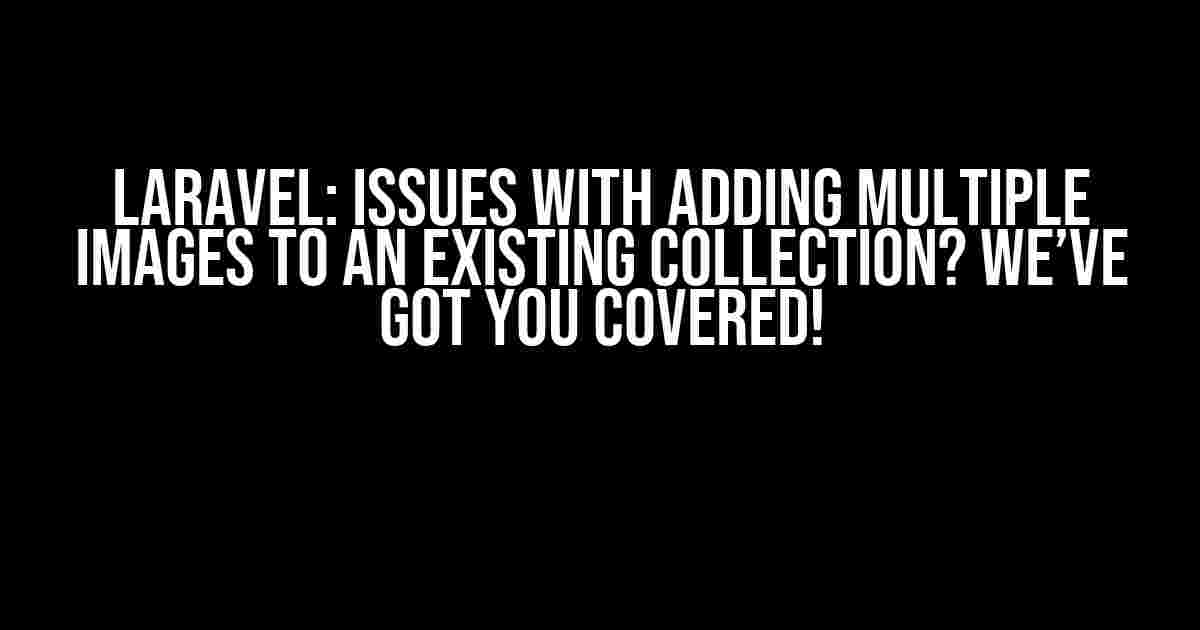Are you tired of struggling with adding multiple images to an existing collection in Laravel? You’re not alone! Many developers have faced this issue, and it’s time to put an end to it. In this article, we’ll delve into the common problems that arise when adding multiple images to an existing collection and provide you with clear, step-by-step solutions to overcome them.
The Problem: Adding Multiple Images to an Existing Collection
When working with Laravel, you may need to add multiple images to an existing collection, such as a product gallery or a user profile. However, this seemingly straightforward task can become a nightmare if not handled correctly. You might encounter issues like:
- Images not being uploaded correctly
- Invalid file types being allowed
- Failed database transactions
- Inconsistent data storage
Understanding the Causes of the Issues
Beneath the surface, there are several reasons why adding multiple images to an existing collection can go awry. Let’s explore some of the most common causes:
- Incorrect File Input Validation: When dealing with multiple file inputs, it’s essential to validate each file individually to ensure that only the desired file types are uploaded.
- Inadequate File Storage: Failing to store files in a dedicated directory or using incorrect storage drivers can lead to file corruption, loss, or inconsistent data.
- Poor Database Transactions: Not using transactions to handle multiple file uploads can result in failed database operations, leading to data inconsistencies.
Solution 1: Using Laravel’s Built-in File Upload and Validation
Laravel provides an excellent way to handle file uploads and validation out of the box. Let’s create a simple example to demonstrate how to add multiple images to an existing collection using Laravel’s built-in features:
// In your Controller
use Illuminate\Http\Request;
use App\Models\Product;
public function updateProductImages(Request $request, Product $product)
{
$validatedData = $request->validate([
'images' => 'required|array',
'images.*' => 'required|image|mimes:jpg,png,jpeg,gif,svg|max:2048',
]);
if ($validatedData) {
foreach ($request->file('images') as $image) {
$product->images()->create([
'image_path' => $image->store('public/product_images'),
]);
}
return redirect()->route('products.index');
}
return back()->withErrors($validatedData)->withInput();
}
In this example, we’re using Laravel’s built-in validation features to ensure that only valid image files are uploaded. The `images.*` validation rule specifies that each file in the `images` array must be an image file with a maximum size of 2048KB.
Storing Images in a Dedicated Directory
To store images in a dedicated directory, we’ll use Laravel’s built-in storage system. Create a new directory within the `storage/app/public` directory, and update the `store` method to store the images in this directory:
// In your Controller
public function updateProductImages(Request $request, Product $product)
{
// ...
foreach ($request->file('images') as $image) {
$product->images()->create([
'image_path' => $image->store('public/product_images', 'product_images'),
]);
}
// ...
}
By using the `store` method with the `public/product_images` directory, we ensure that the images are stored in a dedicated directory.
Solution 2: Using a Third-Party Package for File Uploads
Sometimes, you might need more advanced file upload features, such as image resizing, cropping, or watermarks. In such cases, using a third-party package can be beneficial. Let’s explore an example using the popular Spatie Laravel Media Library package:
// In your Controller
use Spatie\MediaLibrary\HasMedia;
use Spatie\MediaLibrary\Models\Media;
public function updateProductImages(Request $request, Product $product)
{
$validatedData = $request->validate([
'images' => 'required|array',
'images.*' => 'required|image|mimes:jpg,png,jpeg,gif,svg|max:2048',
]);
if ($validatedData) {
foreach ($request->file('images') as $image) {
$media = Media::create([
'name' => $image->getClientOriginalName(),
'file_name' => $image->store('public/product_images'),
'mime_type' => $image->getClientMimeType(),
]);
$product->addMedia($media);
}
return redirect()->route('products.index');
}
return back()->withErrors($validatedData)->withInput();
}
In this example, we’re using the Spatie Media Library package to handle file uploads and store the images in a dedicated directory. The `addMedia` method allows us to associate the uploaded images with the product model.
| Package | Features |
|---|---|
| Spatie Laravel Media Library | Image resizing, cropping, watermarks, and more |
| Intervention Image | Image manipulation, resizing, and editing |
| Laravel File Manager | File management, uploads, and downloads |
Best Practices for Adding Multiple Images to an Existing Collection
To ensure a seamless experience when adding multiple images to an existing collection, follow these best practices:
- Validate File Inputs Individually: Validate each file input separately to prevent invalid files from being uploaded.
- Use Dedicated File Storage: Store images in a dedicated directory to maintain data consistency and prevent file corruption.
- Utilize Database Transactions: Use transactions to handle multiple file uploads and ensure data consistency in case of failures.
- Consider Using Third-Party Packages: Leverage third-party packages to take advantage of advanced file upload features and simplify your code.
Conclusion
Adding multiple images to an existing collection in Laravel can be a daunting task, but with the right approach, it can be a breeze. By understanding the causes of common issues and following the solutions outlined in this article, you’ll be well-equipped to handle even the most complex file upload scenarios. Remember to validate file inputs individually, store images in a dedicated directory, and utilize database transactions to ensure data consistency.
Happy coding, and don’t let file uploads get the best of you!
By following this comprehensive guide, you’ll be able to overcome the common issues associated with adding multiple images to an existing collection in Laravel. Remember to validate file inputs individually, store images in a dedicated directory, and utilize database transactions to ensure data consistency.
Here are 5 Questions and Answers about “Laravel: Issues with Adding Multiple Images to an Existing Collection” in HTML format:
Frequently Asked Question
Stuck with adding multiple images to an existing collection in Laravel? Don’t worry, we’ve got you covered! Check out these frequently asked questions to resolve your issues.
Q1: How do I add multiple images to an existing collection in Laravel?
You can add multiple images to an existing collection in Laravel by using the `push` method on the collection object. For example, `$collection->push([‘image1.jpg’, ‘image2.jpg’, ‘image3.jpg’]);`. This will add the new images to the existing collection.
Q2: Why do I get an error when trying to add an image to an existing collection using Eloquent?
When using Eloquent, you need to make sure that the collection is loaded before trying to add a new image. You can do this by using the `load` method, for example, `$model->load(‘images’);`. This will load the existing images into the collection, and then you can add new images using the `push` method.
Q3: How do I validate multiple image uploads in Laravel?
You can validate multiple image uploads in Laravel by using the `validate` method and specifying the validation rules for each image. For example, `Validator::make($request->all(), [‘images.*’ => ‘required|image|mimes:jpg,jpeg,png|max:2048’])->validate();`. This will validate each image individually.
Q4: What is the best way to store multiple images in Laravel?
The best way to store multiple images in Laravel is to use a separate table to store the images, with a foreign key referencing the parent model. This allows you to easily manage and retrieve the images. You can also use a package like Spatie’s Media Library to simplify the process.
Q5: How do I retrieve and display multiple images associated with a model in Laravel?
You can retrieve and display multiple images associated with a model in Laravel by using Eloquent relationships. For example, `$model->images` will retrieve all the images associated with the model. You can then loop through the images in your view and display them using the `foreach` loop.